Improve performance with the advanced display
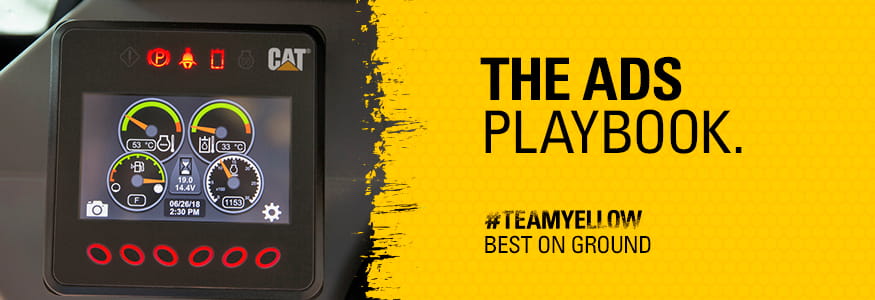
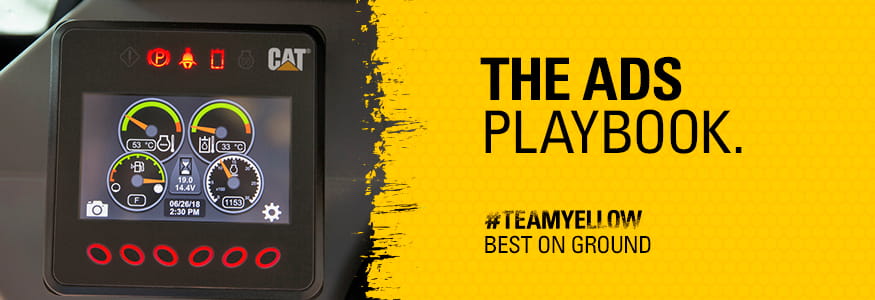
The Advanced Display Screen (ADS) gives you more control over your machine and has been designed to be as clear and useful as possible.
One of the cool things about the Cat Advanced Display Screen (ADS) is that you can modify it to best suit your work and processes.
The ADS gives you more control over your machine and has been designed to be as clear and useful as possible, so even the rookie on site should be able to manage it.
By mastering the ADS features and making the most of the technology available, you'll increase your performance over time and knock over your jobs faster than ever before.
Check out our TeamYellow Tips video on how to master the ADS:
We encourage you to take some time to go through the user guide and practice using the ADS in a safe environment until you are comfortable with the controls and can locate them easily.
To keep things simple, we’ve put together some of the key things you need to know.
Firstly, it’s important to familiarise yourself with the common display icons that give you vital information about your machine and its performance. This includes things like:
It’s also handy to know exactly where creep control is and how to activate the reverse camera.
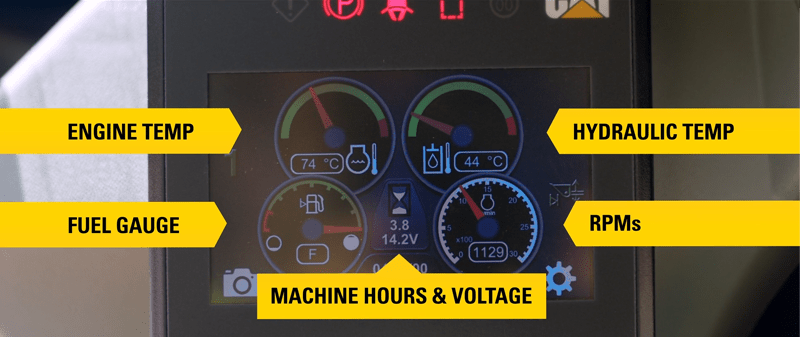
Creep control allows the operator to set a maximum machine travel speed while maintaining full joystick movement and hydraulic power to your attachments. It should be used for applications that require slow, constant speed independent of engine idle speed, such as cold planing or trenching. See Monitoring Screen, Creep Controller in the user guide for more details.

The reverse camera display can be activated from the monitoring screen at any time by pressing the left soft key which shows a camera symbol above it while the camera display is not active. Pressing this button again will return the user to the monitoring screen.
There are also several dedicated alert indicator lamps located across the top of the ADS that you need to be aware of. All other alert indicators are located along the sides of the display window and will activate as needed.
Refer to Alert Indicators in the machine’s Operation and Maintenance Manual for a description of the warnings and mode indicators.
Learning how to configure the display to best suit you will ultimately improve your operational performance. To personalise your screen, see Menu Screen, Display Settings. This may take some trial and error, but it’s all there to make life easier.
Check out page 14 of the user guide for more information on how to adjust these settings to suit you.
The ADS will make your jobs easier if it is used to its full potential. It will help you become a more efficient operator by allowing you to operate your machine with confidence.
So take some time to learn about your ADS and you’ll soon be a master operator. And you can always contact your local WesTrac branch if you need any clarification.

Learn how using the right mode and speed will improve your efficiency and help save fuel.

Any high-performance athlete will tell you one of the secrets to peak performance is a good warm up. Watch to learn how.

Knowing how to operate safely under load is vital to ensure your safety and the best performance from your skid steer loader.